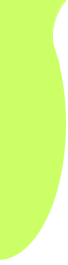Adding Custom Pages
To Your Tour (No graphics)
(Use these directions if your page does not have graphics.)
1. Create your custom html page in whatever program you use to do this, ie., DreamWeaver, FrontPage, Word. (Save the file as htm or html if your program doesn't automatically save as this file type or TourMaker won't recognize it.)
Tip: (If you choose to save your custom page directly to your tour folder, make sure TourMaker is not open when you do so, or it won't see your file.)
2. Launch TourMaker and open your tour.
3. Go to the stop preceding where you want to add the custom page. (If you want your page to be Stop 3, go to Stop 2.
4. Click the Insert Stop button (the plus sign) on the toolbar. (A new stop is added, Stop 3.)
5. Click the Edit Site Frame button (6th from the left) on the toolbar. (This opens a new page in the URL Editor window.)
6. Click the Select Local File button on the top right of the URL editor window. (This opens a Select Local File dialog box.)
7. Navigate to wherever you saved your custom page.
8. Select your custom file and click Open. (Your file displays in the URL Editor window.)
Note: If you saved your custom page to your tour folder, a File Overwrite dialog box opens and reads, "There is already a file called "whatever you named it.htm" in the tour folder. Do you want to overwrite this file?" Click Yes and your file will display in the URL Editor window.
9. Click the Use This Site button (the checkmark). Your file will be added as Stop 3.
10. Save your tour.
the
software | the field trips | the
book | the training
Home | About Tramline
| Support | Store
| Contact
Send mail to ![]() with
questions or comments about this Web site.
with
questions or comments about this Web site.
Copyright © 1996-2007 Tramline. All rights reserved. Legal
Agreement.